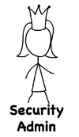Using Secretless in Kubernetes
Estimated time to complete: 5 min
Products used: Kubernetes Secrets, PostgreSQL Service Connector
Steps for Security Admin
You are now the Security Admin
Create PostgreSQL Service in Kubernetes
PostgreSQL is stateful, so we’ll use a StatefulSet to manage it.
Deploy PostgreSQL StatefulSet
To deploy a PostgreSQL StatefulSet:
-
Create a dedicated namespace for the storage backend:
kubectl create namespace quick-start-backend-nsnamespace "quick-start-backend-ns" created
-
Create a self-signed certificate (see PostgreSQL documentation for more info):
openssl req -new -x509 -days 365 -nodes -text -out server.crt \ -keyout server.key -subj "/CN=pg" chmod og-rwx server.keyGenerating a 2048 bit RSA private key ....................................................................................+++++ .......+++++ writing new private key to 'server.key' -----
-
Store the certificate files as Kubernetes secrets in the
quick-start-backend-nsnamespace:kubectl --namespace quick-start-backend-ns \ create secret generic \ quick-start-backend-certs \ --from-file=server.crt \ --from-file=server.keysecret "quick-start-backend-certs" created
While Kubernetes Secrets are more secure than hard-coded ones, in a real deployment you should secure secrets in a fully-featured vault, like Conjur. -
Create and save the PostgreSQL StatefulSet manifest in a file named pg.yml in your current working directory:
cat << EOF > pg.yml apiVersion: apps/v1 kind: StatefulSet metadata: name: pg labels: app: quick-start-backend spec: serviceName: quick-start-backend selector: matchLabels: app: quick-start-backend template: metadata: labels: app: quick-start-backend spec: securityContext: fsGroup: 999 containers: - name: quick-start-backend image: postgres:15 imagePullPolicy: IfNotPresent ports: - containerPort: 5432 env: - name: POSTGRES_DB value: postgres - name: POSTGRES_USER value: security_admin_user - name: POSTGRES_PASSWORD value: security_admin_password volumeMounts: - name: backend-certs mountPath: "/etc/certs/" readOnly: true args: ["-c", "ssl=on", "-c", "ssl_cert_file=/etc/certs/server.crt", "-c", "ssl_key_file=/etc/certs/server.key"] volumes: - name: backend-certs secret: secretName: quick-start-backend-certs defaultMode: 384 EOFIn the manifest above, the certificate files for your database server are mounted in a volume withdefaultMode: 384giving it permissions0600(Why? Because600in base 8 =384in base 10).The pod is deployed with999as the group associated with any mounted volumes, as indicated byfsGroup: 999.999is a the static postgres gid, defined in the postgres Docker image -
Deploy the PostgreSQL StatefulSet:
kubectl --namespace quick-start-backend-ns apply -f pg.ymlstatefulset "pg" created
This StatefulSet uses the DockerHub postgres:15 container.
On startup, the container creates a superuser from the environment variables
POSTGRES_USERandPOSTGRES_PASSWORD, which we set to the valuessecurity_admin_userandsecurity_admin_password, respectively.Going forward, we’ll call these values the admin-credentials, to distinguish them from the application-credentials our application will use.
In the scripts below, we’ll refer to the admin-credentials by the environment variables
SECURITY_ADMIN_USERandSECURITY_ADMIN_PASSWORD. -
To ensure the PostgreSQL StatefulSet pod has started and is healthy (this may take a minute or so), run:
kubectl --namespace quick-start-backend-ns get podsNAME READY STATUS RESTARTS AGE pg-0 1/1 Running 0 6s
Expose PostgreSQL Service
Our PostgreSQL StatefulSet is running, but we still need to expose it publicly as a Kubernetes service.
To expose the database, run:
cat << EOF > pg-service.yml
kind: Service
apiVersion: v1
metadata:
name: quick-start-backend
spec:
selector:
app: quick-start-backend
ports:
- port: 5432
targetPort: 5432
nodePort: 30001
type: NodePort
EOF
kubectl --namespace quick-start-backend-ns apply -f pg-service.yml
service "quick-start-backend" created
The database is now available at $(minikube ip):30001, which we’ll compose with
REMOTE_DB_HOST and REMOTE_DB_PORT variables.
The database has no data yet, but we can verify it works by logging in as the security admin and listing the users:
export SECURITY_ADMIN_USER=security_admin_user
export SECURITY_ADMIN_PASSWORD=security_admin_password
export REMOTE_DB_HOST=$(minikube ip)
export REMOTE_DB_PORT=30001
docker run --rm -it -e PGPASSWORD=${SECURITY_ADMIN_PASSWORD} postgres:15 \
psql -U ${SECURITY_ADMIN_USER} "postgres://${REMOTE_DB_HOST}:${REMOTE_DB_PORT}/postgres" -c "\du"
List of roles
Role name | Attributes
| Member of
------------------------+-------------------------------------------------------
-----+-----------
security_admin_user | Superuser, Create role, Create DB, Replication, Bypass
RLS | {}
Create Application Database
In this section, we assume the following:
- You already have a PostgreSQL database exposed as a Kubernetes service.
- It’s publicly available at
$REMOTE_DB_HOST:$REMOTE_DB_PORT - You have admin-level database credentials
- The
SECURITY_ADMIN_USERandSECURITY_ADMIN_PASSWORDenvironment variables hold those credentials
If you followed along in the last section and are using minikube, you can run:
export SECURITY_ADMIN_USER=security_admin_user
export SECURITY_ADMIN_PASSWORD=security_admin_password
export REMOTE_DB_HOST="$(minikube ip)"
export REMOTE_DB_PORT="30001"
Next, we’ll create the application database and user, and securely store the user’s credentials:
- Create the application database
- Create the
petstable in that database - Create an application user with limited privileges:
SELECTandINSERTon thepetstable - Store these database application-credentials in Kubernetes secrets.
So we can refer to them later, export the database name and application-credentials as environment variables:
export APPLICATION_DB_NAME=quick_start_db
export APPLICATION_DB_USER=app_user
export APPLICATION_DB_INITIAL_PASSWORD=app_user_password
Finally, to perform the 4 steps listed above, run:
docker run --rm -i -e PGPASSWORD=${SECURITY_ADMIN_PASSWORD} postgres:15 \
psql -U ${SECURITY_ADMIN_USER} "postgres://${REMOTE_DB_HOST}:${REMOTE_DB_PORT}/postgres" \
<< EOSQL
CREATE DATABASE ${APPLICATION_DB_NAME};
/* connect to it */
\c ${APPLICATION_DB_NAME};
CREATE TABLE pets (
id serial primary key,
name varchar(256)
);
/* Create Application User */
CREATE USER ${APPLICATION_DB_USER} PASSWORD '${APPLICATION_DB_INITIAL_PASSWORD}';
/* Grant Permissions */
GRANT SELECT, INSERT ON public.pets TO ${APPLICATION_DB_USER};
GRANT USAGE, SELECT ON SEQUENCE public.pets_id_seq TO ${APPLICATION_DB_USER};
EOSQL
CREATE DATABASE You are now connected to database "quick_start_db" as user "security_admin_user". CREATE TABLE CREATE ROLE GRANT GRANT
Create Application Namespace and Store Credentials
The application will be scoped to the quick-start-application-ns namespace.
To create the namespace run:
kubectl create namespace quick-start-application-ns
namespace "quick-start-application-ns" created
Next we’ll store the application-credentials in Kubernetes Secrets:
kubectl --namespace quick-start-application-ns \
create secret generic quick-start-backend-credentials \
--from-literal=host="${REMOTE_DB_HOST}" \
--from-literal=port="${REMOTE_DB_PORT}" \
--from-literal=username="${APPLICATION_DB_USER}" \
--from-literal=password="${APPLICATION_DB_INITIAL_PASSWORD}"
secret "quick-start-backend-credentials" created
Create Secretless Broker Configuration ConfigMap
With our database ready and our credentials safely stored, we can now configure the Secretless Broker. We’ll tell it where to listen for connections and how to proxy them.
After that, the developer’s application can access the database without ever knowing the application-credentials.
A Secretless Broker configuration file defines the services that Secretless with authenticate to on behalf of your application.
To create secretless.yml in your current directory, run:
cat << EOF > secretless.yml
version: "2"
services:
pets-pg:
connector: pg
listenOn: tcp://localhost:5432
credentials:
host:
from: kubernetes
get: quick-start-backend-credentials#host
port:
from: kubernetes
get: quick-start-backend-credentials#port
username:
from: kubernetes
get: quick-start-backend-credentials#username
password:
from: kubernetes
get: quick-start-backend-credentials#password
EOF
Here’s what this does:
- Defines a service called
pets-pgthat listens for PostgreSQL connections onlocalhost:5432 - Says that the database
host,port,usernameandpasswordare stored in Kubernetes Secrets - Lists the ids of those credentials within Kubernetes Secrets
sslmode in
the Secretless Broker config, it will use the default require value.
Next we create a Kubernetes ConfigMap from this secretless.yml:
kubectl --namespace quick-start-application-ns \
create configmap \
quick-start-application-secretless-config \
--from-file=secretless.yml
configmap "quick-start-application-secretless-config" created
Create Application Service Account and Grant Entitlements
To grant our application access to the credentials in Kubernetes Secrets, we’ll need a ServiceAccount:
kubectl --namespace quick-start-application-ns \
create serviceaccount \
quick-start-application
serviceaccount "quick-start-application" created
Next we grant this ServiceAccount “get” access to the quick-start-backend-credentials. This is a 2 step process:
- Create a Role with permissions to
getthequick-start-backend-credentialssecret - Create a RoleBinding so our ServiceAccount has this Role
Run this command to perform both steps:
cat << EOF > quick-start-application-entitlements.yml
---
kind: Role
apiVersion: rbac.authorization.k8s.io/v1
metadata:
name: quick-start-backend-credentials-reader
rules:
- apiGroups: [""]
resources: ["secrets"]
resourceNames: ["quick-start-backend-credentials"]
verbs: ["get"]
---
kind: RoleBinding
apiVersion: rbac.authorization.k8s.io/v1
metadata:
name: read-quick-start-backend-credentials
subjects:
- kind: ServiceAccount
name: quick-start-application
roleRef:
kind: Role
name: quick-start-backend-credentials-reader
apiGroup: rbac.authorization.k8s.io
EOF
kubectl --namespace quick-start-application-ns \
apply -f quick-start-application-entitlements.yml
role "quick-start-backend-credentials-reader" created rolebinding "read-quick-start-backend-credentials" created
Up next...
As an Application Developer, you no longer need to worry about all the passwords and database connections! You will deploy an application and leave it up to the Secretless Broker to make the desired connection to the database.